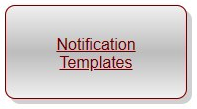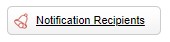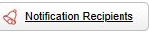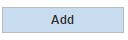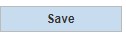- Find the Business as shown before
- On the left side menu, choose Marketing
- Choose Notification Templates
- On top side choose Notification Recipient
- You can see the Recipient list, here you can Add, Delete and Edit Recipients in this section.
- To Add a new Recipient Click Add
- You will see a similar page before with empty space, write the email and User of Recipient.
Use check boxes to configure notification settings for the Recipient - Switch the Phone tab and do the same or as asked from the Client.
- Click Save to save the new Recipient
Related articles
| Filter by label (Content by label) | ||||||||||||||||||
|---|---|---|---|---|---|---|---|---|---|---|---|---|---|---|---|---|---|---|
|
...