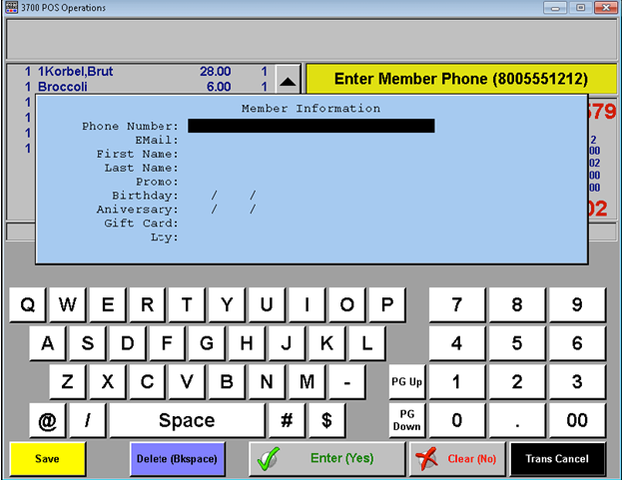
To add a member to the system press the button called something like ”Add member”. From here you can fill in all the member information (to move to the next field press “Enter/Yes” button, to return to the previous field press “Clear/No” button).
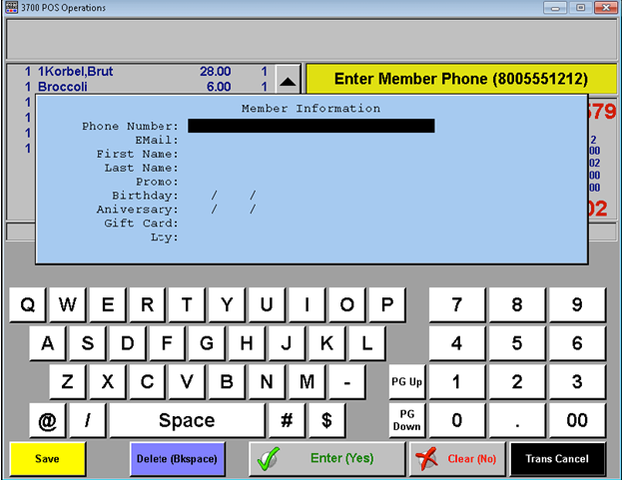
After filling in the first “Member Information” pop-up window, the second one will appear.
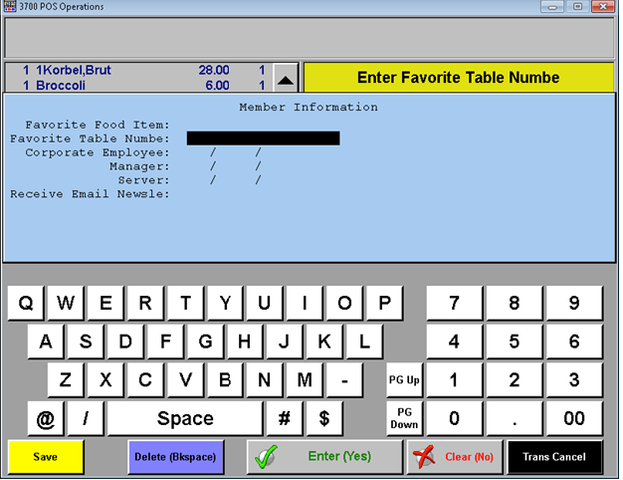
After filling in both of the “Member Information” pop-up windows, a confirmation window will appear. Press the “Done” button to create a new member, or press “Cancel” to cancel member creation process.
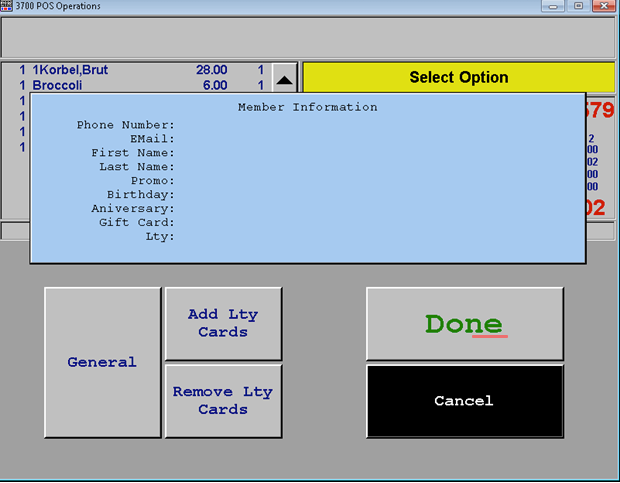
The content by label feature displays related articles automatically, based on labels you choose. To edit options for this feature, select the placeholder below and tap the pencil icon.
|