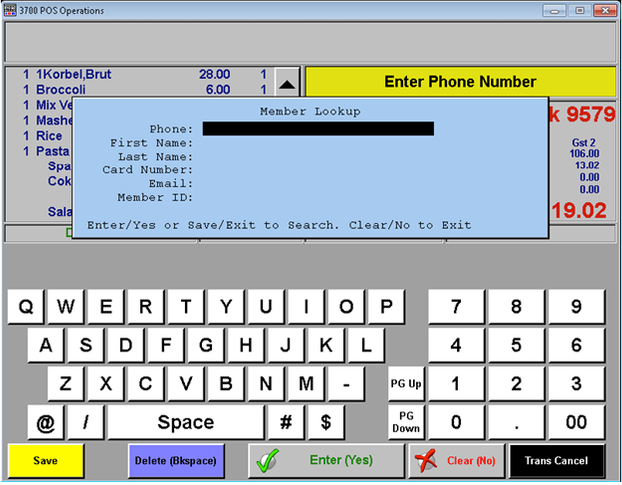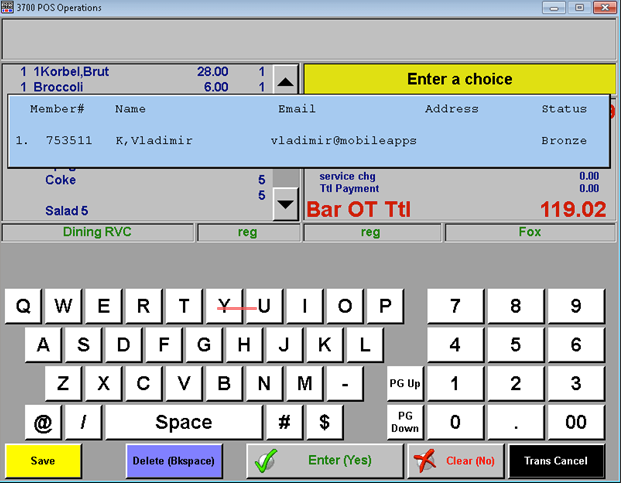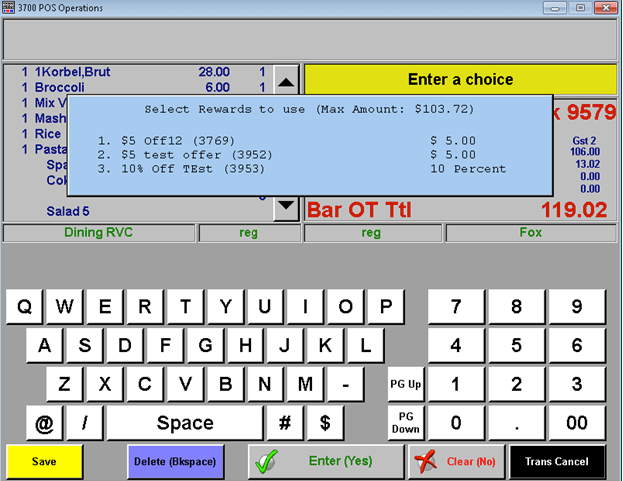How to add a member to the check
To add a member to the check you must first lookup an existing member. You can do it in 2 ways: “Search Lookup” or “Scan/Swipe Lookup”. For the search lookup, start by selecting the button that is called something like “Search Lookup”.
Once you are in this window you can navigate by selecting the “Enter/Yes” button to move down a field and the “Clear/No” button to go back.
Once you have entered the data that you would like to search on, you can click the “Save” button. At least one field is required to be filled.
The “Scan/Swipe Lookup” function will prompt you to search for the member by scanning/swiping the loyalty card number, member’s ID, or the gift card that is linked to the member’s profile.
From here you will be shown a list of members that meet your search criteria. To select a member that was returned in the search results, type in the corresponding number on the left of the member and press “Enter/Yes” button (in this example we would click, 1 + “enter”).
After selecting the member you will shown a list of available offers for this member to be applied on this check. If this offer pop up does not appear then it is either because they do not have any available offers on their account or they don’t have enough money on the check to meet the “minimum purchase amount” for that offer. To select an offer, type in the corresponding number on the left of the offer and then press the “Enter/Yes” button.
If you don’t want to select an offer at this time, you can press the “Enter/Yes” button and the member will be applied to the check (this is required in order for them to earn points on that visit). If you do select an offer, this will also apply the member to the check (allowing them to earn points when the check is closed).
Related articles