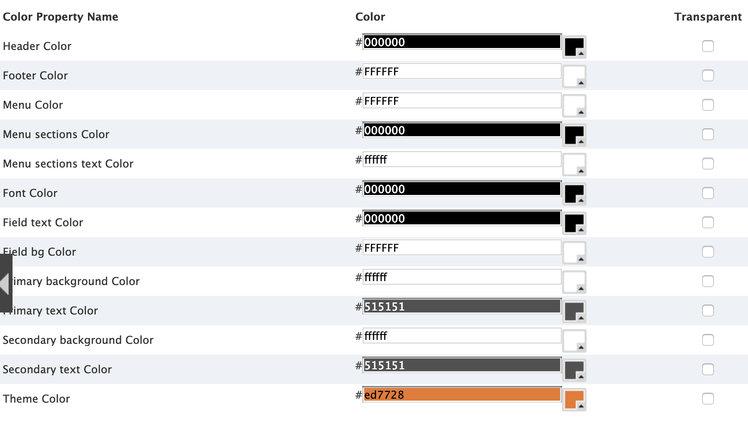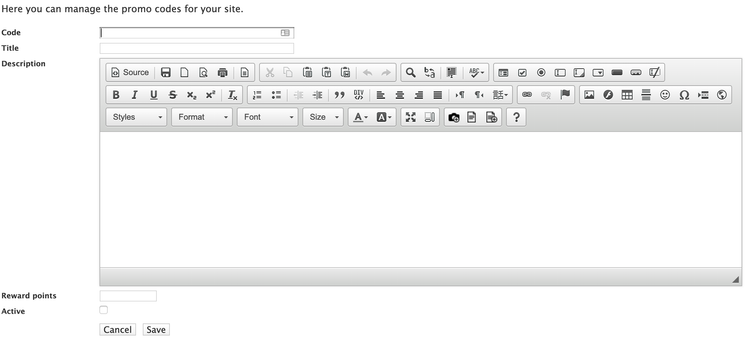Group Settings
This module is only visible if you have sufficient permission levels. If you need access to this module, locate a team member that has access.
This team member should go to the general tab => "Super Owner" access.
This article will break down the different tabs within this module and describe what they do.
Geographic
This module is no longer used
Images
Group Icon - displayed as a "back button" in some versions of the loyalty apps.
Header Logo - Displayed at the top middle of some versions of the loyalty app in the header bar
All other images on this page are no longer used.
Colors
If you are app is on version 6.0.0 or higher then the following settings will change the colors in your Web app, Android app, and iOS app.
Primary Text Color- This controls the main text throughout the app such as: Titles, Bold Text, etc.
Secondary Text Color- This controls any subscript text, description text, etc.
Primary Background Color- This controls any foreground background colors and will be the most prominent background color.
Secondary Background Color- Anywhere the primary background color is not shown, the secondary background color will be behind it. It is recommended to be a slightly darker shade of the primary background color.
Theme Color- This will be the most dominant color throughout the app and is used anywhere that needs a color and doesn't fall into the above categories.
Statuses
Title - The name of the status level (this is displayed to users in email, mobile apps, POS, etc)
Description - The description of the status level. It is often used to explain the benefits of obtaining this status level.
Min Value - The minimum number of points required to obtain this status level
Max Value - The maximum number of points required to obtain this status level
Color - The color of the status level that will be displayed to the user
NOTE: Do not overlap or have gaps in the point values between each status level.
General Tab
Auto Favorite - This is a deprecated field and is no longer used.
Allow Reservations - This is a deprecated field and is no longer used.
Allow Rewards - This is a deprecated field and is no longer used.
Show User Statuses - Displays status levels within the reward sections of the app. Requires "Show Rewards View" to be enabled.
Show Directions - This is a deprecated field and is no longer used.
Show Reservations - This is a deprecated field and is no longer used.
Show Events - This is a deprecated field and is no longer used.
Show Offers - This is a deprecated field and is no longer used.
Show Rewards - Shows the offer type "reward" (aka available for purchase) within the rewards section.
Show Rewards View - Shows the entire rewards section on the home page of your application
Show Progress Wheel - Shows a progress wheel to the user within the mobile app to show their progress towards each reward offer. Requires "Show Rewards" to be enabled.
Show Gift Cards - Shows the entire gift card section on the home page of your application.
Show Tiers - Changes the home page and rewards view to show the next tier the member will qualify for. NOTE: This requires "Tier Campaigns" to be used for data to show in here.
User level logic - The logic AppSuite will use when calculating the user's total points. NOTE: If you change this after you have been live, no existing users will be re-calculated.
Apply User Level Logic to Available Points calculation - This will apply the same logic for "user level logic" towards the user's available points.
Push password - This is a deprecated field and is no longer used.
Group E-mail - The email address that any group email will be emailed from.
Super Owner - The list of users that can access the group module
Enable Offers Email Notifications - When this is enabled then emails related to campaigns will be sent out daily for user's who's qualification started on this day or hour.
Enable Offers Push Notifications - When this is enabled then push messages related to campaigns will be sent out daily for user's who's qualification started on this day or hour.
Offers Email Submission Interval - How frequently we will scan newly qualified campaigns to send out their emails.
Offers Email Submission Start - For member's who are set to receive the campaign offer in the future, it will use the hour of the day configured here to send them this email.
Offers Push Submission Interval - How frequently we will scan newly qualified campaigns to send out their emails.
Offers Push Submission Start - For member's who are set to receive the campaign offer in the future, it will use the hour of the day configured here to send them this push message.
Enable Account Cleansing - When this is enabled every day the system will look for members that meet the below settings.
Cleansing Period for Completed Profiles - For members who have a "complete profile", it represents the number of days a user will have no transactions on their account before "deleting" their account.
Cleansing Period for Incompleted Profiles - For members who have a "incomplete profile", it represents the number of days a user will have no transactions on their account before "deleting" their account.
Pos - Which POS your group users. This setting will show or hide certain fields on the campaign, offers, and rewards pages in the group module.
Use global PLU library - This is used for MaitreD clients to determine if each location share's the same PLU menu data or not.
App home page theme - A selector to determine how the home page of the app will look.
App menu theme - A selector to determine how the main menu pages of the app will look.
App modifier theme - This is a deprecated field and is no longer used.
Enable mobile app order button - When this is enabled there will be an "order now" button that will be displayed on the home page of the app.
Customer support url - Used in select versions of the loyalty app. The URL that the app will take the users to when the click the support link.
Catering info url - Used in select versions of the loyalty app. The URL that the app will take the users to when the click the catering info link.
Catering info description - Used in select versions of the loyalty app. A description of the catering platform.
Catering enabled - Used in select versions of the loyalty app. Enables the entire catering section of the mobile app.
Points rounding logic - When enabled the system will round the points down before giving the points to the customer.
Dietary restriction feature - Enables the dietary restrictions feature in the mobile app.
Ingredients feature - Enables the Ingredients and nutritional info feature in the mobile app.
Referrals feature - When enabled it will allow points to be earned to the "parent accounts" linked to the account earning points.
Earned from referrals points limit - The limit of points that can be earned to a parent account from a single visit of a child account.
App select address first - When this is enabled it will require the user to select the address they want an order delivered to before they can select a location to order from.
Promocodes
Promo codes are used to track where members are joining your program from. During the registration process they will enter a promo code in. These promo codes can be linked to a campaign to reward the customer for using this code.
Code - The promo code that will be sent from the registration form
Title - The name of the promocde (back office use only)
Description - A description of the promo code (back office use only)
Reward Points - Points the user will receive when they register with this promo code
Active - A flag to determine if this promo code is active or not.
Group Campaigns
This article explains what the different fields are used for within the campaign module.
Title- This field is only used to organize your campaigns and is not visible to your customers. You will see this title in the campaign list view to help you identify which campaign you would like to view.
Start Date- This is the first date the campaign will be checking for qualified members. See the "Hard Start" details for more details on when members can qualify for campaign.
End Date- This is the last date that the campaign will check for qualified members. See the "Hard End" sections on how members can still be qualified after the campaign end date.
Duration- This is how long before the member's qualification expires for the campaign. This is relative to each member's qualification.
Campaign Type- This campaign type is what type of incentive you would like to give to a member when they qualify for the campaign. This is optional.
Offer- By choosing the offer type you are then presented with a dropdown field for you to choose which offer the member will receive after they qualify for the campaign.
Multiplier- Unlike an offer, the multiplier incentive adjusts the member's earn rate when they come in and spend money. The multiplier is always applied to the BASE earn rate set for the business. If there are multiple modifier based campaigns that a member is qualified for then the highest value will be applied to the transaction.
Recipient List- This is how the campaign determines who will be qualified. Recipient can be as complicated as you would like. See more details on this in the recipient list article.
Recurring- This setting allows members to re-qualify for the campaign after they have either redeemed the offer it has expired. A campaign can be recurring based on a set number of days before the system will check the member's qualification or based on a daily, weekly, monthly, or yearly schedule. For the schedule based qualification the system will check that member's qualification on that day.
Disabled for Staff- If you are running an employee program and a loyalty program then this setting will make sure that any employee that is in the system is not qualified for the campaign.